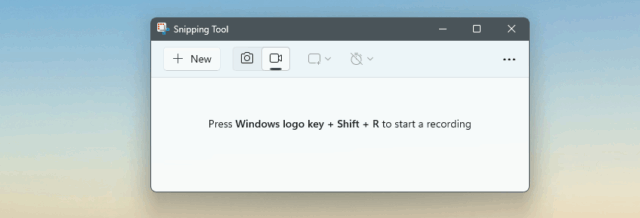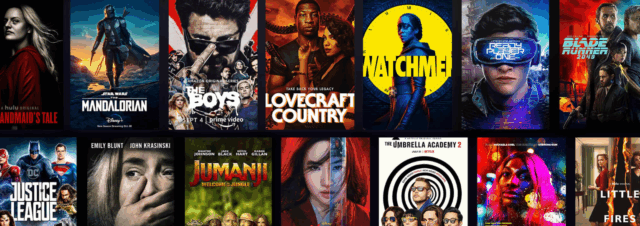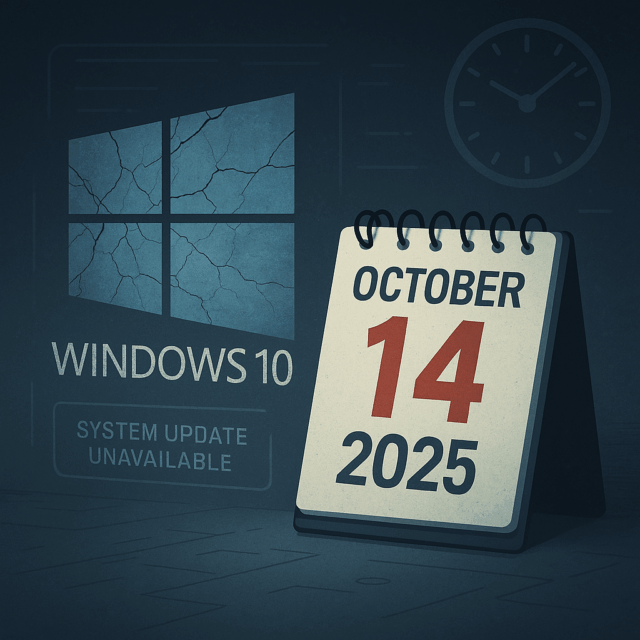Are you ready to transform your Windows 11 folders from the usual yellow into a vibrant, organised, and stylish workspace? Windows 11 Folder Color Changer makes it easy and fun to customise your folder icons with colors, overlays, and cover images — all designed specifically for Windows 11 and 10.
Powerful features that put you in control
Windows 11 Folder Color Changer offers a rich set of features to help you organise and beautify your folders, whether you’re a casual user or power organiser:
Drag & drop folder support
Simply drag folders from Windows Explorer or your Desktop right onto the app for instant customisation.
Hotkeys for lightning-fast access
Launch the app instantly with customisable hotkeys (default: ALT-Q & ALT-W) — perfect for fast workflows without interrupting your flow.
Context menu integration
Prefer using right-click menus? The app integrates directly into the Windows 11 folder context menu for easy access.
Unlimited colors
Free users get 12 beautiful colors, but licensed users unlock unlimited colors with an advanced RGB, hex, and brightness mixer — including a handy eye dropper tool.
Overlay icons
Add overlay icons like stars, locks, or custom images with positioning and resising options, making folder status visually clear.
Cover images & custom folder icons
Choose stunning folder cover images with zoom and fit controls, or upload your own custom folder icons — combine with overlays for unique designs.
Multiple icon styles
Customise your folders with various styles:
- Open folder icon style
- Gradient folder icon style (like OneDrive)
- Flat icon style
- Mac icon style
Licensed users can combine these with overlays and inset icons.
Inset icons with masking
Get the classic Windows look or try full-size inset icons with optional masking for content previews.
Multipe & network folder support
Change colors on multiple folders at once, including network locations — saving you time across complex setups.
Folder lists & database migration
Maintain your folder customisations across PCs by exporting and migrating your folder database.
Dark mode support & more
Enjoy seamless integration with Windows 11’s dark mode and save your favorite colors, palettes, and icon designs for reuse.
Why choose Windows 11 Folder Color Changer?
You might know Windows lets you change folder icons natively — but it’s slow, tedious, and impractical when you have hundreds of folders.
Many competing apps require subscriptions or don’t offer the depth of customisation and ease of use that Windows 11 Folder Color Changer provides.
We were the first to introduce:
- Hotkeys for near-instant launch
- Custom positioning & resizing of overlays
- Context menu integration on Windows 11’s new style
- Concurrent licensing for 5 PCs with one key
- Support for network folders
- The gradient folder icon style inspired by OneDrive
- Flexible cover image design tools
Getting started is easy
Download and install the app from www.foldercolorchanger.com.
Launch it from your Start menu or desktop icon.
Enable and use the default hotkeys (ALT-Q or ALT-W) for fastest access — or right-click any folder and choose Windows 11 Folder Color Changer from the context menu.
Pick your favorite colors, overlays, and images — customise and save!
Discover how much more productive and enjoyable your Windows 11 experience can be. Head over to https://www.foldercolorchanger.com and start customising your folders today!