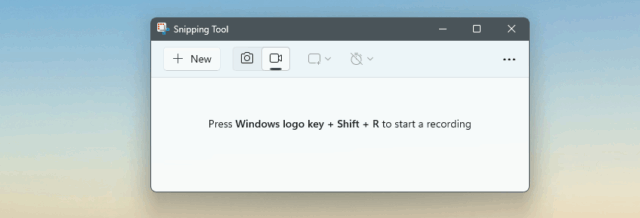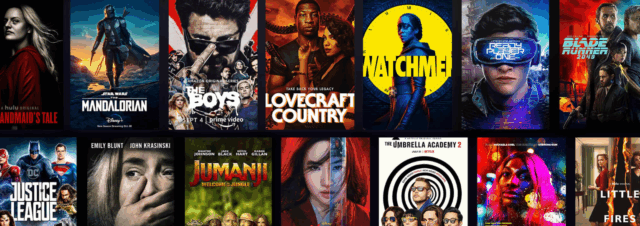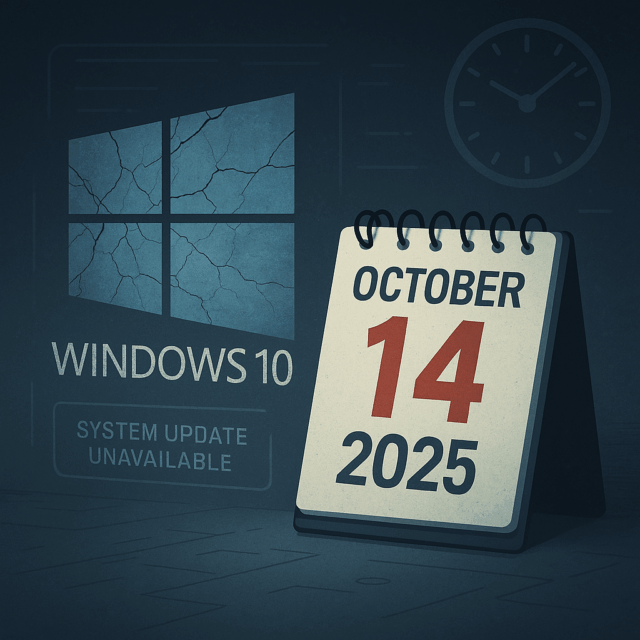Wi-Fi dead spots — areas where your wireless signal is weak or nonexistent — are frustrating, especially in homes or offices that rely on stable connections for work, entertainment, or smart devices. Users often fault their ISPs for their experience, when in reality, the problem is simply insufficient Wi-Fi coverage, which does not fall within the scope of their ISP. This guide explains how to locate and fix dead spots, whether to use extenders or mesh systems, the difference between Wi-Fi generations, and how placement and interference affect performance.
Identifying Wi-Fi dead spots using analyzer apps
To effectively eliminate dead spots, start by identifying them. The easiest way is to use a Wi-Fi analyzer app on your smartphone.
Recommended apps:
-
Android: WiFi Analyzer (open-source version by VREM)
-
iOS: AirPort Utility (by Apple, enables Wi-Fi scan in developer settings)
What to look for:
-
Signal strength measured in dBm:
-
-30 dBm: Excellent (near the router)
-
-50 to -60 dBm: Good
-
-70 dBm or lower: Weak (dead spot likely)
-
How to test:
Walk through your home slowly and monitor signal strength. Pay attention to areas where the dBm reading drops below -70. These are your problem zones.
Best placement for Wi-Fi extenders
Once you’ve identified weak areas, you may be tempted to drop in a Wi-Fi extender. While this can help, placement is key.
Tips for placing an extender:
-
Place the extender midway between the main router and the dead spot.
-
Ensure it still receives at least a -60 dBm signal from the main router (test at the exact spot where you will place the extender).
-
Avoid placing it inside the dead spot, as it won’t have signal to extend.
- Don’t place an extender in a corner or behind something.
Pros:
-
Easy to set up
-
Cost-effective
Cons:
-
Typically halves your bandwidth
- Often increases lag
Extenders vs. Mesh
Wi-Fi Extenders rebroadcast the router’s signal.
Mesh use multiple nodes that act as peers in a network.
Which is better?
| Feature | Extender | Mesh |
|---|---|---|
| Coverage | Moderate | Excellent |
| Speed Loss | Often 50% drop (single band) | Full speeds (tri-band mesh) |
| Cost | Low | Medium to high |
| Setup Ease | Simple | Easier with app-based systems |
| Scalability | Poor | High |
Important considerations:
-
Some cheap mesh systems have bottlenecks:
-
Some are limited to 100Mbps Ethernet ports (e.g., older TP-Link Decos or Tenda Novas)
-
Some mesh still halves your bandwidth for every node
-
Wi-Fi 5 vs. Wi-Fi 6 vs. Wi-Fi 7
Wi-Fi 5 (802.11ac)
-
Released: 2014
-
5GHz only
-
Good speeds, poor at handling many devices
Wi-Fi 6 (802.11ax)
-
Released: 2019
-
2.4GHz + 5GHz
-
Faster speeds, better performance in crowded environments (OFDMA and MU-MIMO)
Wi-Fi 7 (802.11be)
-
Emerging in 2024–2025
-
Uses 6GHz band, 320MHz channels
-
Multi-Link Operation (MLO) for better stability and latency
-
Early models are expensive and require compatible devices
Verdict:
-
Wi-Fi 6 is currently the best value for most homes.
-
Wi-Fi 7 is for future-proofing, but only beneficial if both router and devices support it.
Omnidirectional vs. Directional antennas
Omnidirectional
-
Transmit signal in all directions (horizontal donut shape)
-
Best for broad coverage around a router
Directional
-
Transmit signal in a specific direction (like a flashlight beam)
-
Ideal for longer distances (e.g., between buildings or floor-to-floor)
When to use directional:
-
Point-to-point setups
-
Dead spots at the far end of a hallway or upstairs
When to use omnidirectional:
-
Most home routers and mesh systems use these by default
Wi-Fi interference
Several things can weaken or block your signal:
Common sources of interference:
-
Thick walls (concrete, brick)
-
Metal objects (mirrors, refrigerators)
-
Microwaves, baby monitors, cordless phones (2.4GHz interference)
-
Neighbouring networks on same channel
-
Glossy objects (including windows, some tile floors, marble etc.)
- Wooden doors and cabinets
Optimisation tips:
-
Use 5GHz for faster, less crowded connections (shorter range)
-
Use 2.4GHz for longer range, but more prone to interference
-
Manually select the least congested channel using your analyzer app
-
Place devices high off the ground
-
Avoid placing in corners, near metal, water, or thick obstructions
-
Centralise the main router if possible
When Mesh makes things worse
Mesh isn’t always better. Here’s when it can underperform:
-
Slow wired backhaul (e.g., 100Mbps Ethernet) limits performance
-
Dual-band systems with no dedicated backhaul halve speeds for remote nodes
-
Poor node placement (too far from main router) causes bottlenecks
-
Cheap systems may not support Wi-Fi 6, reducing future compatibility
Solution:
-
Use tri-band systems where possible
-
Prefer wired Ethernet backhaul for best mesh performance
-
Verify port speeds (avoid 100Mbps bottlenecks)
Final thoughts
Dealing with Wi-Fi dead spots isn’t just about buying more gear — it’s about understanding signal strength, interference, and network design. With the right testing tools and informed choices, you can build a fast, reliable wireless network tailored to your space.
Always test signal levels before and after changes, and remember: a well-placed Wi-Fi 6 router on a clean channel can often outperform a poorly installed mesh system.